By default, all the pop-ups you create will be displayed on any page of your website. But there is a way to have a pop-up displayed on a specific page. Here is how to do it :
-
- Go to the SETTINGS tab and select Display rules.
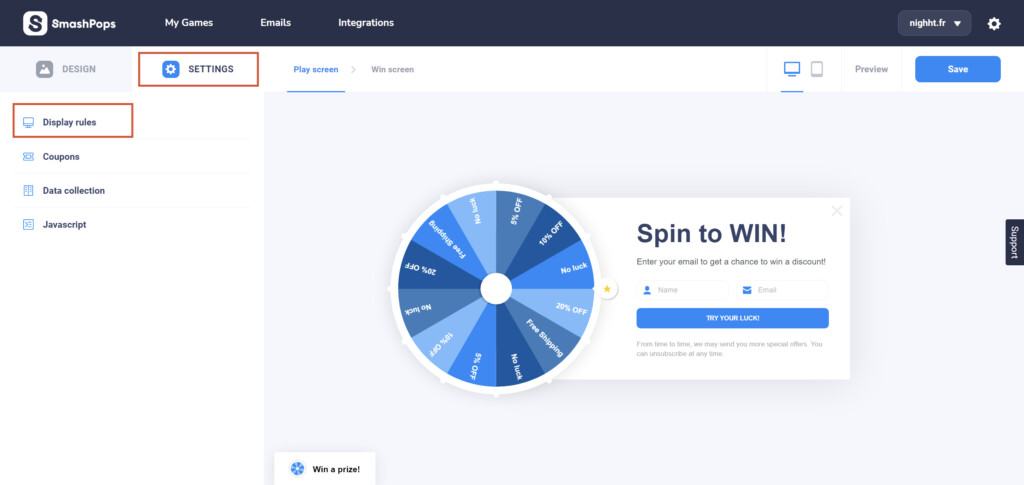
- Scroll down a little bit and select Specific visitors under Target.
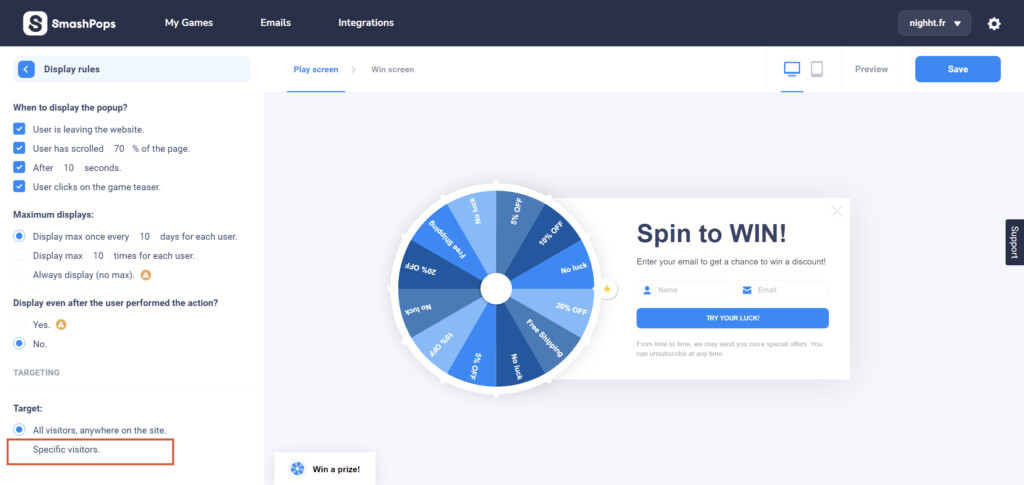
- Now select Specific pages under Pages. In this field, you can specify the URL paths where you want the pop-up to be displayed. You can also use the “*” as a wildcard. Let’s see some examples:
/ – will match your front page www.mystore.com/
/pages/rayban-aviator – will match www.mystore.com/pages/rayban-aviator
*/rayban-aviator – will match all the paths that end with “rayban-aviator” like
www.mystore.com/rayban-aviator
www.mystore.com/products/rayban-aviator
www.mystore.com/collection/glasses/products/rayban-aviator*aviator* – will match all URL addresses whose path or querystring contains “aviator” like
www.mystore.com/products/rayban-aviator
www.mystore.com/products/other-aviator-page
www.mystore.com/products/a-cool-product?source=aviator-affiliate*utm_campaign=my-campaign* – will match all the URLs whose querystring contains “utm_campaign=my-campaign” like
www.mystore.com/?utm_campaign=my-campaign&other=string
www.mystore.com/products/rayban-aviator?a=string&utm_campaign=my-campaign-2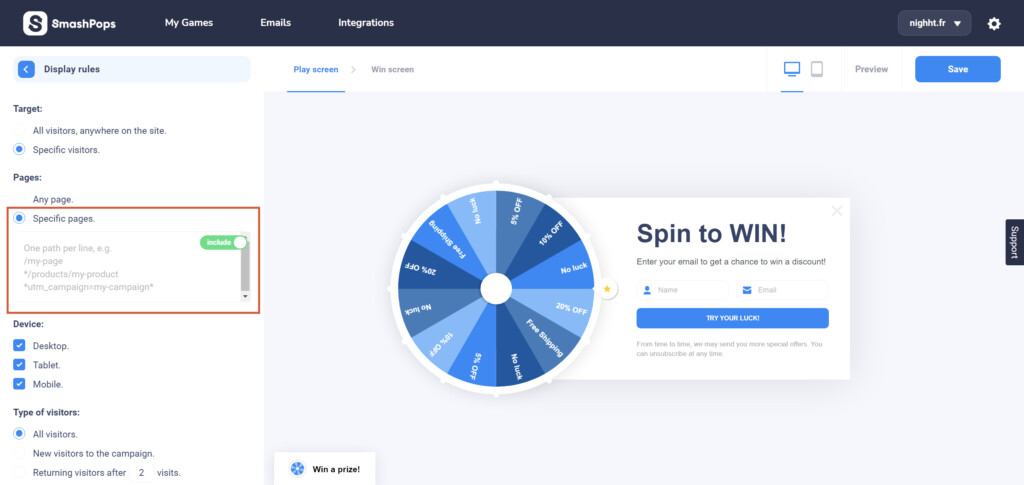
- As an example, let’s say that we would like to display our pop-up on our home page, and on a specific product page. To do this, we can use the following:
/
*/products/rayban-aviatorAs a result, our pop-up will be displayed on the following pages:
www.mystore.com/
www.mystore.com/collections/glasses/products/rayban-aviator
www.mystore.com/products/rayban-aviator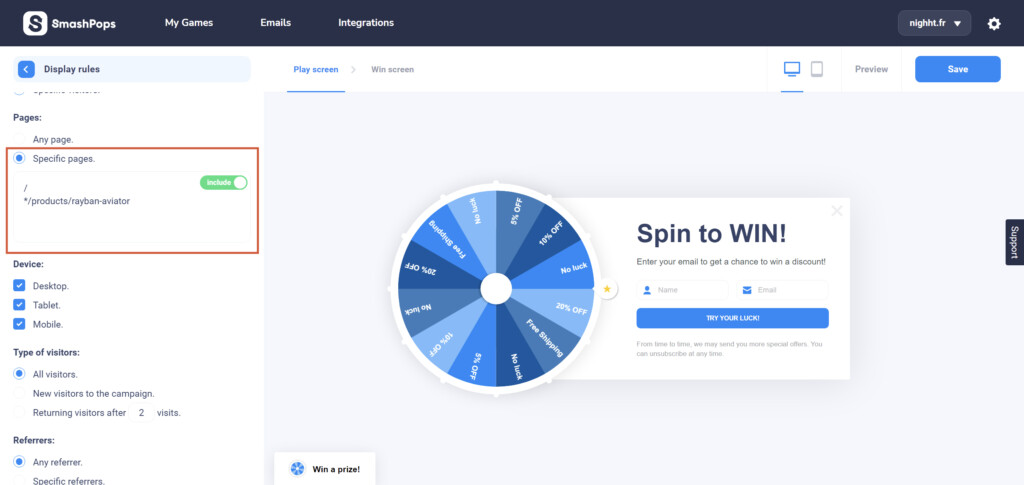
- Of course, you can also exclude specific pages. To do so, simply click on the toggle button to switch to exclude. Unfortunately, it’s not possible to include and exclude pages at the same time.
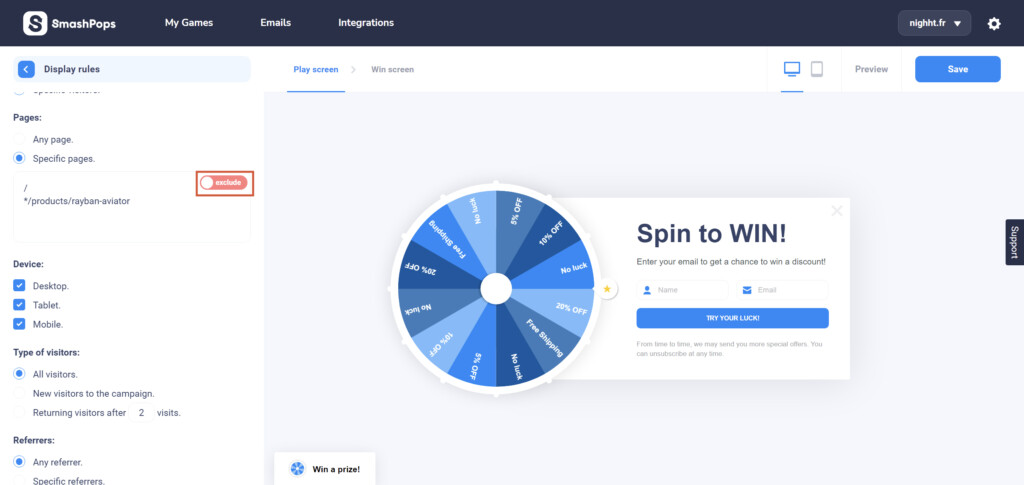
- The same wildcard rules can also applied to the Referrers or Visitors with cookies sections.

- Go to the SETTINGS tab and select Display rules.