We’ll walk you through the steps to send the coupon code via email using your Omnisend account.
1. If not already done, add your Omnisend integration to SmashPops. To do this, go to “Integrations” and click on “Omnisend”. Follow the instructions of the popup that appeared.
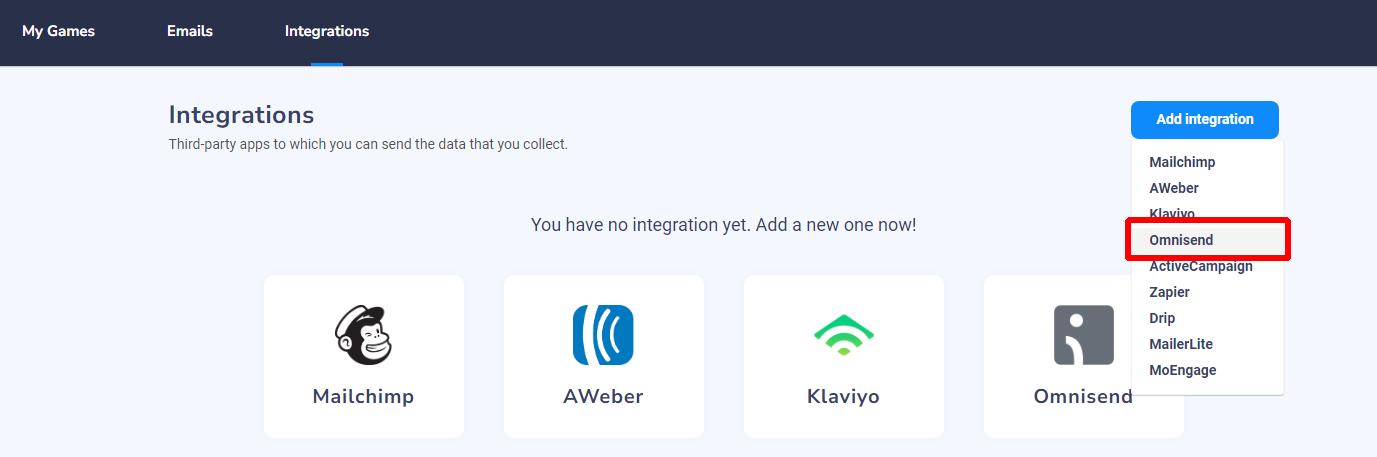
2. Now let’s tell link a popup to Omnisend. To do this, edit a popup, go to “Settings > Data collection”, click on “+ Link another integration” and select your Omnisend account.
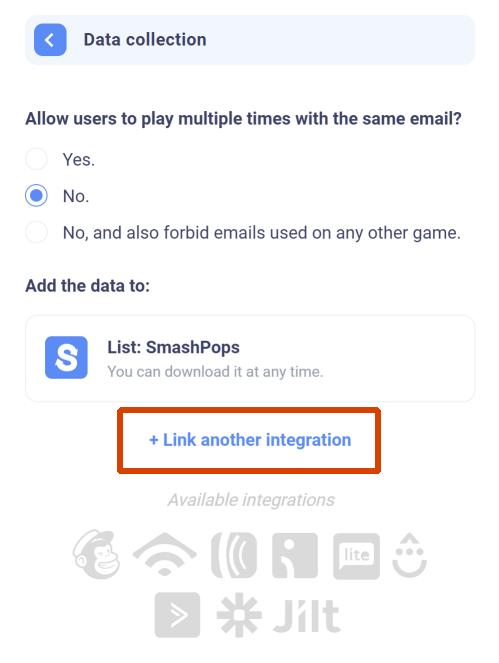
From there, add a tag that is specific to your game and that will be added to anyone who plays (I chose “spps-summer-game”), then click on “Advanced fields bindings” and choose custom property names for “Coupon code” and “Coupon name” (I chose “sppsLastCouponCode” and “sppsLastCouponName”).
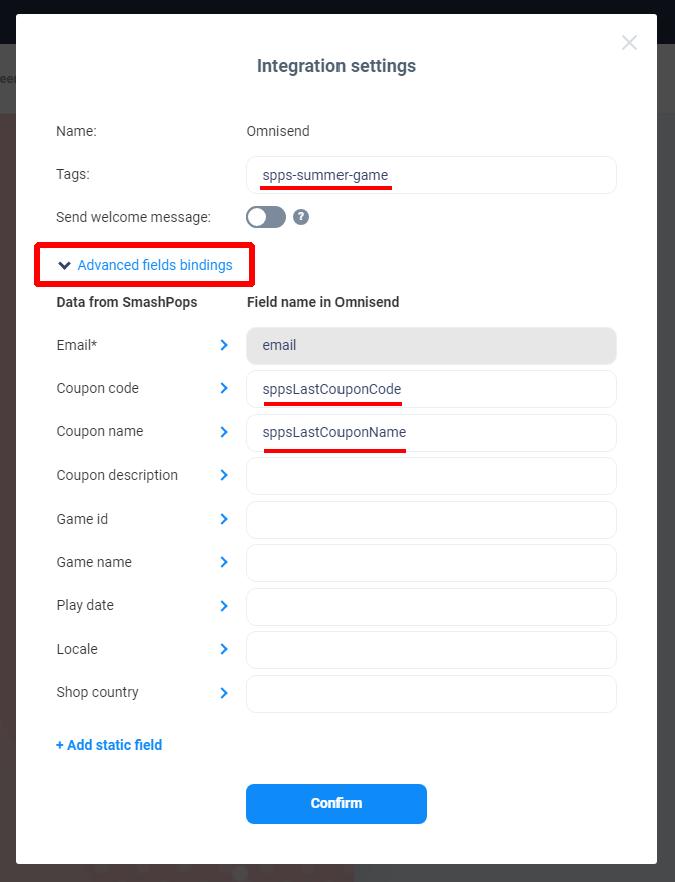
Save everything and then make sure that the game is played at least once before you move on to the next step (the setup on Omnisend’s side) : this will make sure that the custom properties have been sent at least once and are known to Omnisend. They should appear like this on a contact :
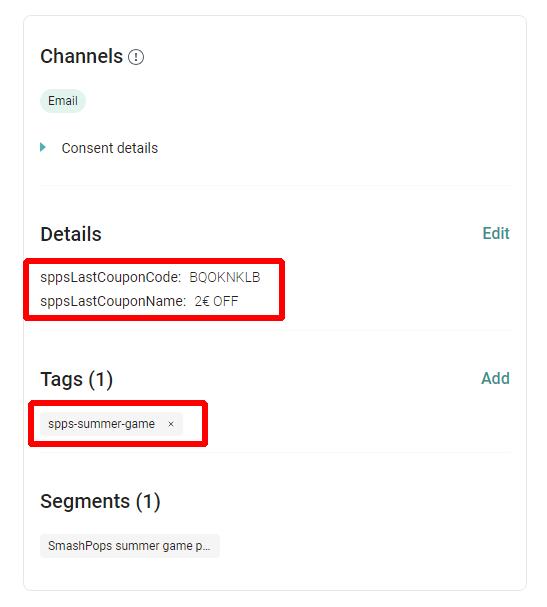
3. On Omnisend, go to “Segments” and create a new segment based on a tag.
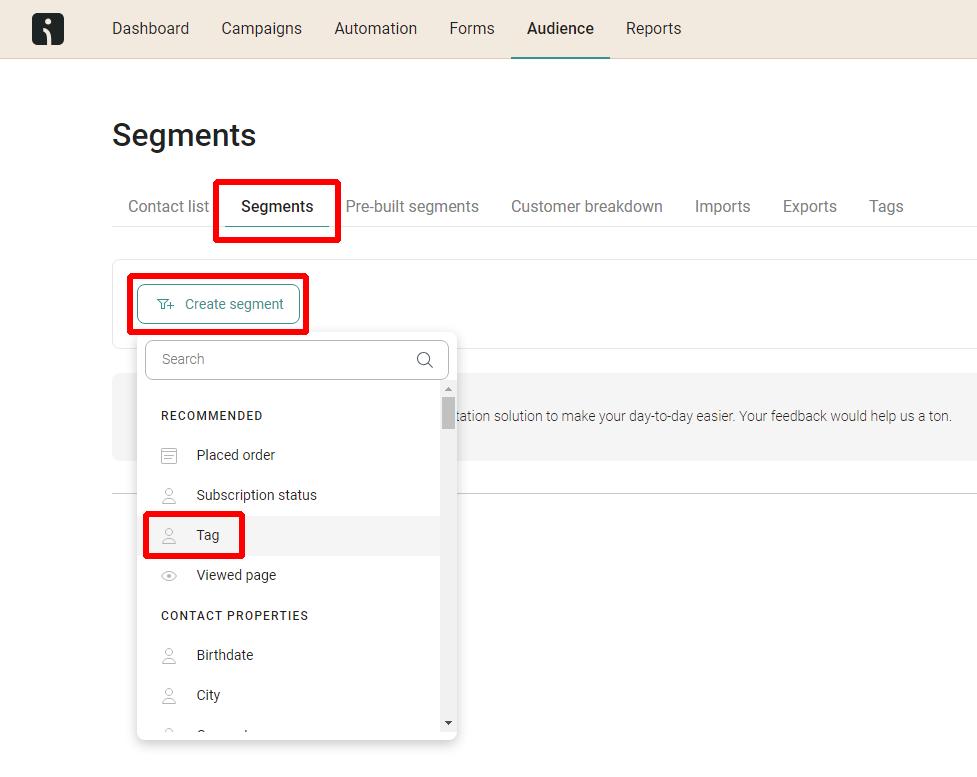
Set the condition to “Tag is [what you entered earlier]” and hit “Save”.
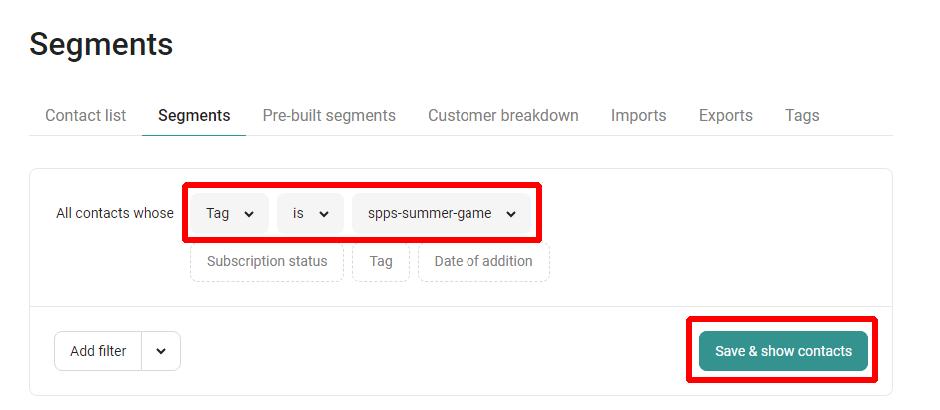
4. Now create a new custom automation workflow. Use the “Contact enters a segment” as a trigger for the workflow and set the segment to be entered to the one you just created in step 3 (in my case I named it “SmashPops summer game players”).
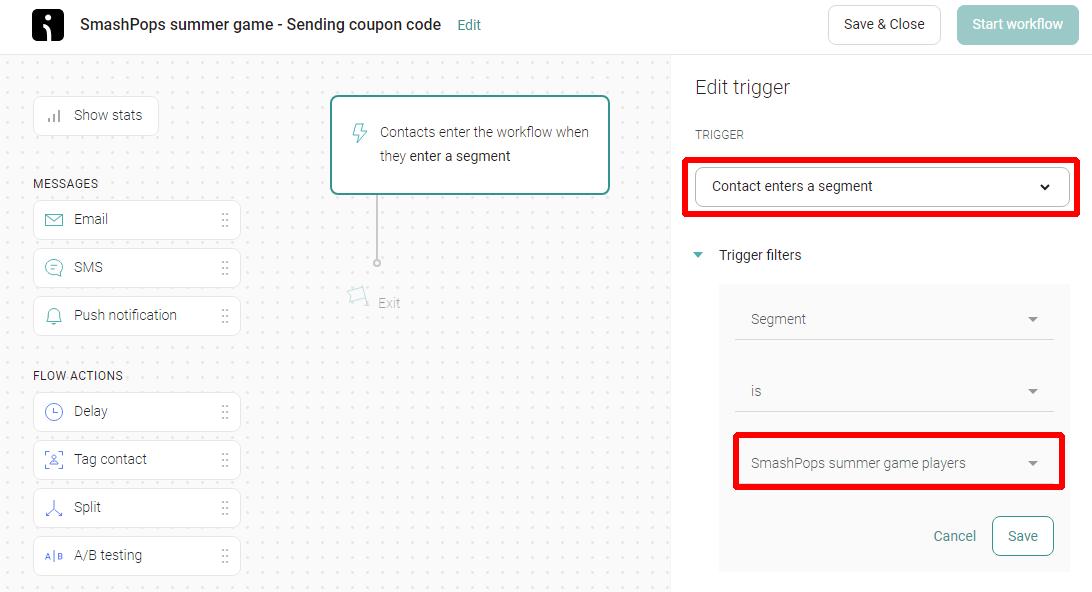
5. Now you can add a new “Email” step in your workflow. We’ll use it to send the coupon code.
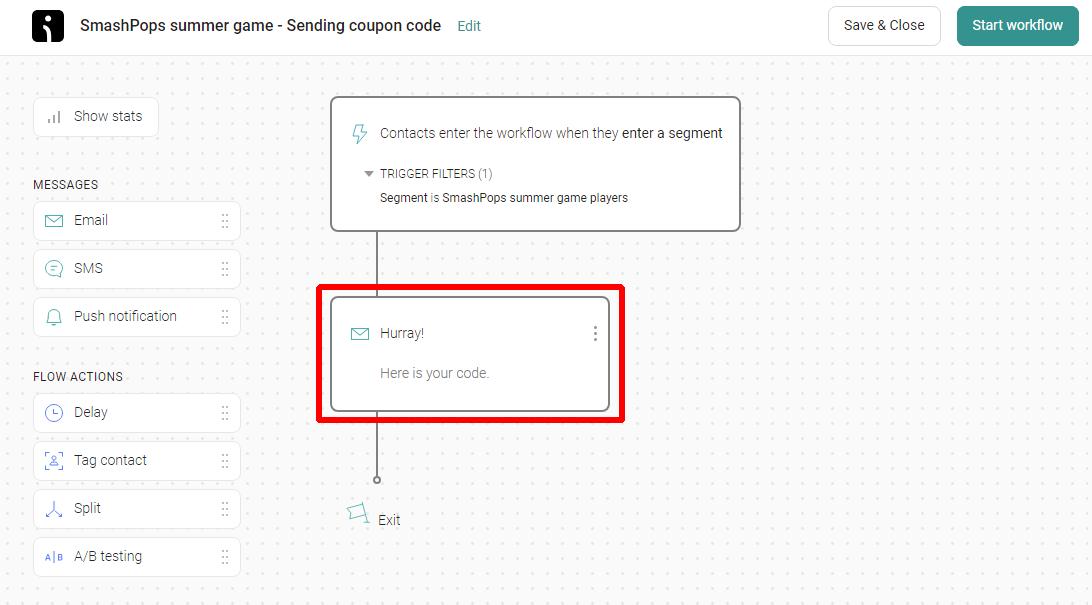
6. Edit the email template and use the “{…}” button to insert the sppsLastCouponCode and sppsLastCouponCodeName properties to your email text. You’ll see that in the preview, it shows up as [[contact.custom_properties.sppsLastCouponCode]], but in a real email, it will be replaced with real data.
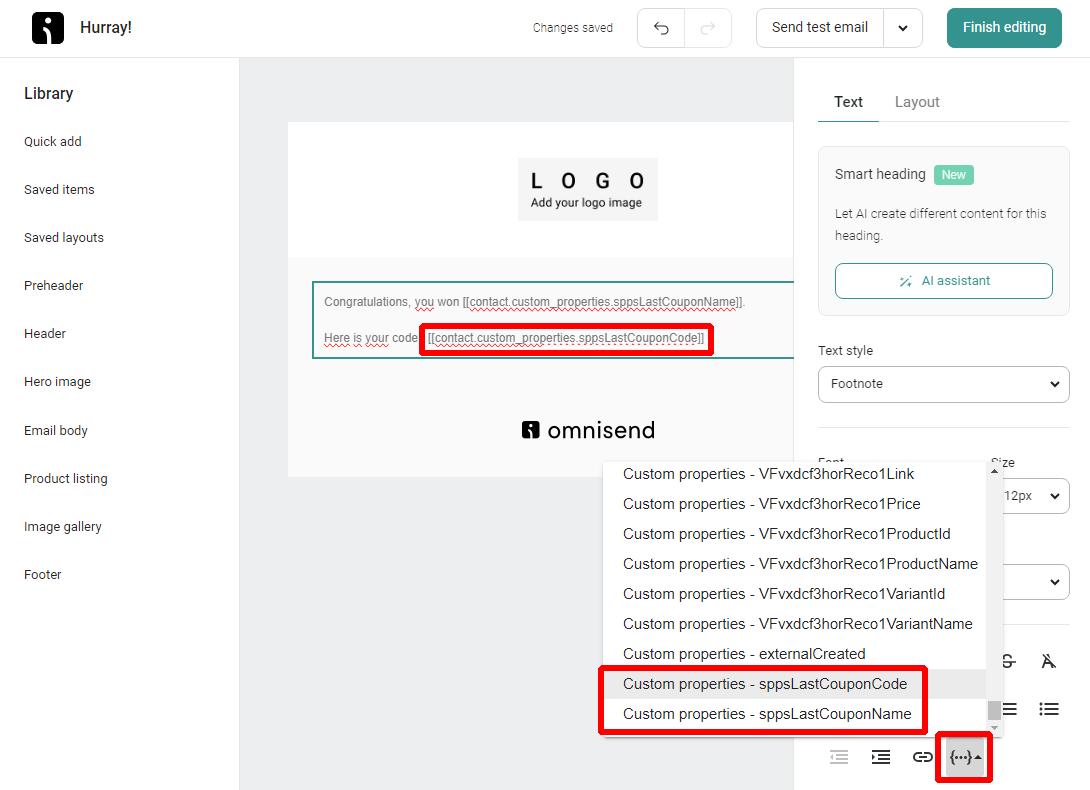
And that’s it. Save everything, activate the workflow and you should be good to go. Now every time someone plays on your SmashPops popup, he/she should receive an email with the coupon code in it.
One last thing. By default, the coupon code will still be shown on the game screen.
If you only want to send it via email and NOT show it on the game screen, go to “Settings > Coupons” and select “How will the user receive the coupon? > Via email with my own integration”.

And of course, if you have any questions, you can still reach us at [email protected] .