Setting up “Buy X Get Y” discounts is really similar to what you would do in your Shopify admin (as described in this Shopify tutorial). Basically, to auto-generate “Buy X Get Y” coupons via SmashPops, you’ll need to do the following:
-
Go to SETTINGS, and click on Coupons.
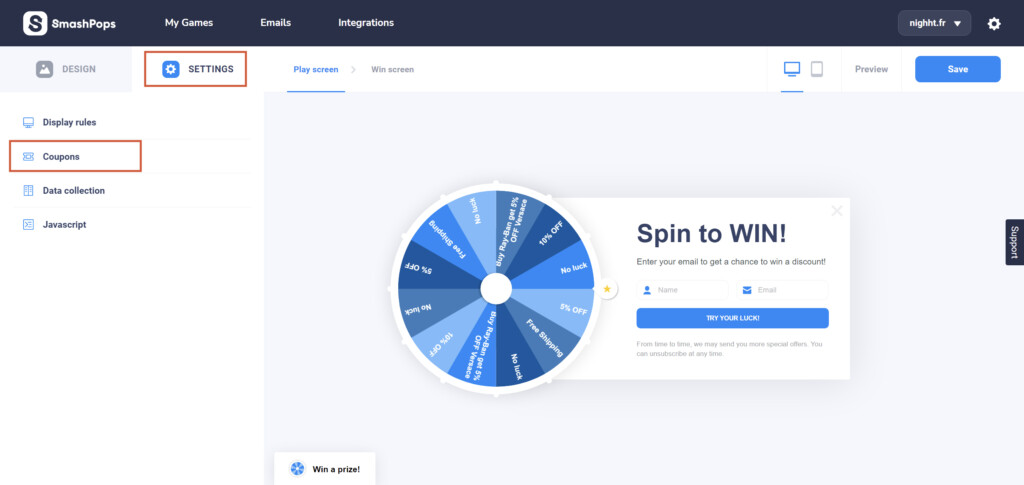
- In the example, we would like to apply a 5% discount on the Versace Medusa Biggie when someone buys the Ray-Ban Aviator. Let’s click on Auto to create an auto-generated coupon.
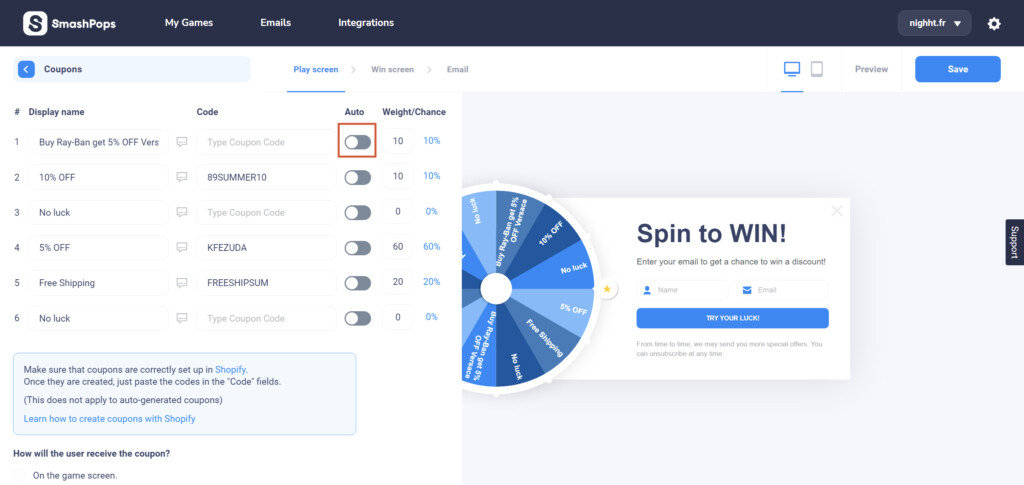
- Under the coupon type, let’s select Buy X get Y. Under Customer buys, make sure the quantity is set to 1 and the item to Specific products. Search for the Ray-Ban Aviator product and select it.Do the same for Customer gets and select Versace Medusa Biggie.Finally, set 5 in the With a percentage discount field and click on Close.
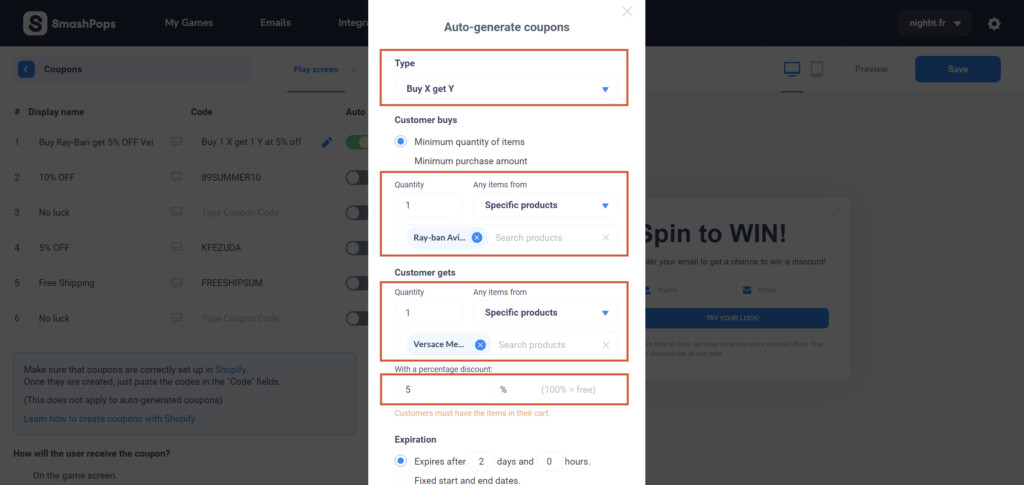
- As it may not be intuitive for the customer to know that he must have the “Y” product in his cart for the coupon to work, we highly recommend that you add a specific message when this discount code is won. To do so, click on the bubble speech icon.
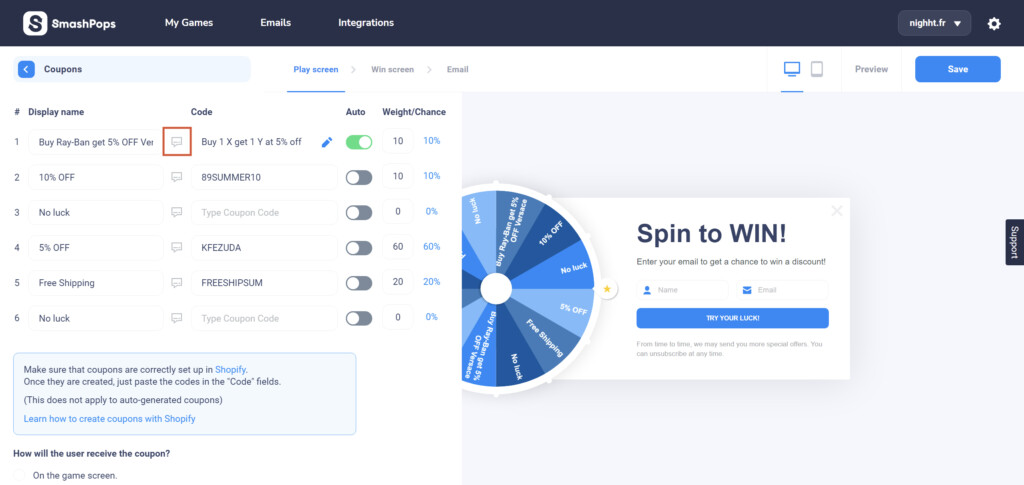
- So that the customer understands perfectly what he just won and how he can use his coupon, let’s add the following description:Buy the Ray-Ban Aviator and get 5% off the Versace Medusa Biggie with this code! You’ll need to add the Versace Medusa Biggie to your cart in order for the discount to be applied.Now let’s even add links into this description by using HTML:
Buy the <a href=”/collections/sunglasses/rayban/ray-ban-aviator”>Ray-Ban Aviator</a> and get 5% off the <a href=”/collections/sunglasses/versace/versace-medusa-biggie”>Versace Medusa Biggie</a> with this code! You’ll need to add the <a href=”/collections/sunglasses/versace/versace-medusa-biggie”>Versace Medusa Biggie</a> to your cart in order for the discount to be applied.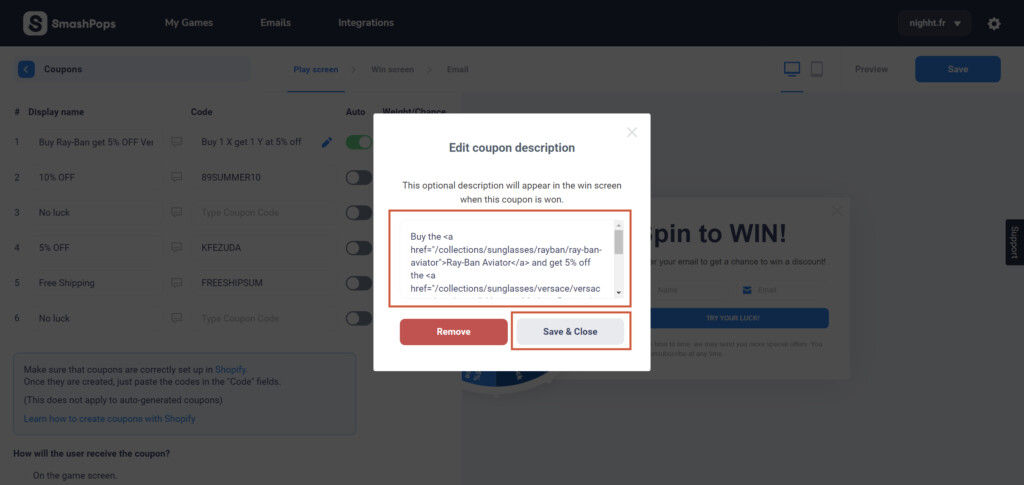
- Let’s try our pop-up and check how it looks.
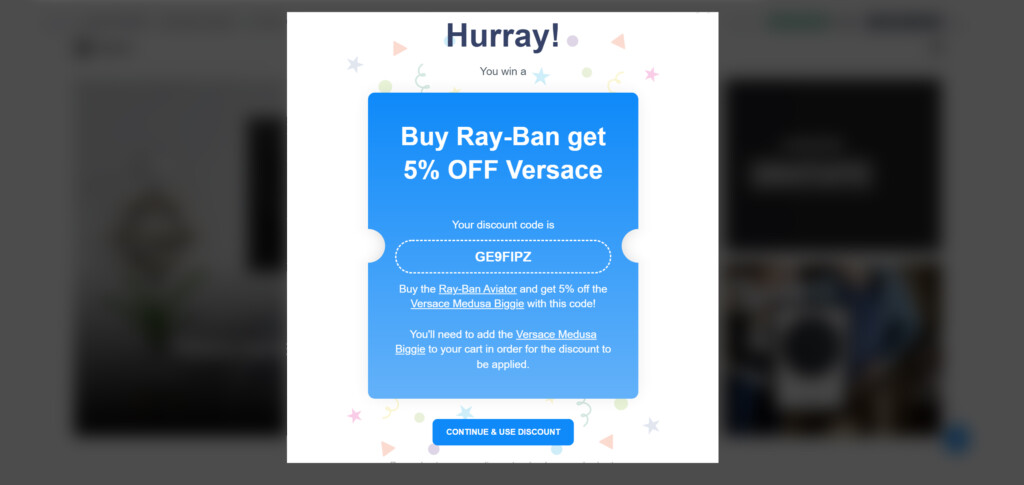
- As you can see, Shopify generated a Buy 1 item, get 1 item at 5% off coupon to the customer who played as we requested.
